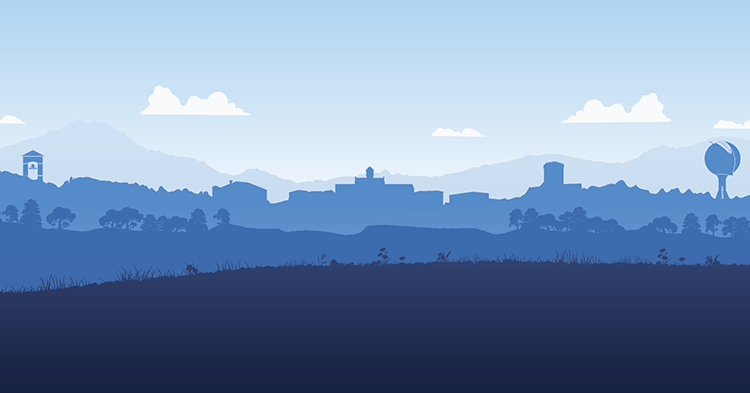“Limestone” User - (current students, faculty and staff)
Most mobile products:
- Select the “Limestone” Wi-Fi network on your phone, tablet or laptop.
- When your device prompts you, enter your Limestone username/password (Example: jdoe0311). This is the same username and password used for e-mail and Canvas logins) and click ‘join’ or ‘ok’
- The next screen may ask you to accept a “Certificate” for “clearpass.limestone.edu”.
Select “accept”. - You will then be connected to the Limestone Network. This connection will be valid until your password changes.
Android pads and phones:
- Turn on Wi-Fi and select the “
Limestone” network. - Be sure EAP method is set to PEAP.
- For the field “Identity”, type in your username (Example: jdoe0311). This is the same username used for e-mail and Canvas logins. Do not include the @limestone.edu).
- Type in the password in the “password” field (same password used for e-mail and Canvas logins).
- CA certificate: choose - ‘use system certificates’.
- If you are prompted for a Domain, enter "clearpass.limestone.edu".
- Phase 2 Authentication is set to MSCHAPV2.
- Click “connect”.
“Limestone Guest” – (non-student or non-Faculty/Staff only)
guest_wifi*Note*
This specific Wi-Fi network is unencrypted. Unless you are accessing a web page with HTTPS in the address or using an application that encrypts the data being transmitted, all of your transmitted and received data will be sent in plain text and could possibly be intercepted by a third party.