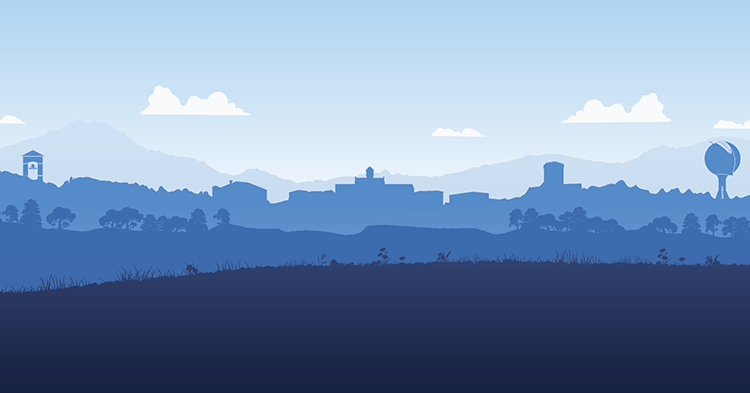Welcome to your new Voice-Mail Box!
This quick reference guide will direct you through the simple steps to activate your new voice-mail box and get you up to speed on using voicemail as a convenient tool.
Initial Activation
1. Ensure your phone is plugged into the proper phone plug or “jack.” Limestone University currently is using VOIP phones that connect directly to our network. Orange jacks are for network connections.
2. Allow your phone time to boot up and load the main screen. Ensure you have dial-tone. Our current phones are equipped with message waiting lights that will flash when there are new messages to be heard. If this happens at the initial boot, please notify the Help Desk so any previous user messages can be removed.
3. Dial “8375” or press the softkey labeled as Voicemail to access the Voice-Mail system.
4. You will hear the greeting, “Welcome to your Com-Pilot voice portal. Please enter your passcode.”
5. Your initial default password will be “121845” and the “#” sign. Example: “121234#”
6. You will then be prompted to change your password. This is for security reasons. You may change your password as often as you wish. If you ever forget your password, you may call the “Help Desk” to have it reset. Whenever your password is reset you will need to repeat steps 1 through 4.
Voice-Mail Commands
After logging into voice mail with your password, you may listen to new or old messages in your box. Some Message Commands are:
“2” – Play
“1” – Rewind
“3” – Fast Forward
“4” – Skip to Previous Message
“6” – Skip to Next Message
“76” – Delete Message
Mailbox Greetings
1. You will need to record a “Personal Verification.” The Personal Verification is the name of your extension and voice-mail box which identifies them to callers as yours. The Personal Verification will simply be your name.
2. Record the Personal Verification by logging in with your password then dial “8” for “Mailbox Commands” then dial “2” for “Greetings” then dial “9” for “Personal Verification.” You will be asked “Personal Verification for Mailbox?” Enter your extension number followed by the “#” sign. To record the greeting dial “5”and to play the greeting dial “2.” When finished, dial “#” and simply hang up.
3. You will need to record an “Internal” greeting for your mailbox. This is for people calling from other extensions on Limestone University. Examples: “Hi, this is Joe in room 213. Please leave a message.” or, “Hi, this is Dr. Brown in the English department. Please leave a message.”
4. Record an Internal greeting by logging in with your password then dial “82” then “2” then follow the prompts.
5. Record an “External” greeting as well. This is for people calling in from outside Limestone University. You may want your external greeting to be more detailed and formal than the internal. Example: “Hi, this is Dr. Joe Brown with the English department of Limestone University. Please leave me a message.”
6. Record an External greeting by logging in with your password then dial “82” then “1” then follow the prompts.
7. Refer to the Quick Reference Chart below for complete list of commands.
Off-Campus Voice-Mail Access
The voice-mail system can be accessed from anywhere off-campus. This is convenient for checking your voice-mail messages from home or while on vacation. Access the voice-mail system from off-campus by dialing (864) 488-8375. Follow the prompts as normal.
Help Desk
If you have any questions, comments, or concerns with your telephones or voicemail, feel free to call the Help Desk at any time. Contact the Help Desk by dialing “H E L P” or “4357.”
VOICE MESSAGING
- Access Play Messages menu
- Access Change Busy Greeting menu
- Access Change No Answer Greeting menu
- Access Change Extended Away Greeting menu
- Access Compose Message menu
- Access Delete All Messages menu
- * - Return to previous menu
- # - Repeat menu
Play Messages Menu
# Save message
7 Delete message
2 Play or repeat message; skip envelope
4 Play previous message
5 Play message envelope
6 Play next message
8 Initiate call to sender
* Return to previous menu
While Playing Messages
1 Skip backward 3 seconds
2 Pause/resume playback
3 Skip forward 3 seconds
4 Skip to beginning of message
6 Skip to end of message