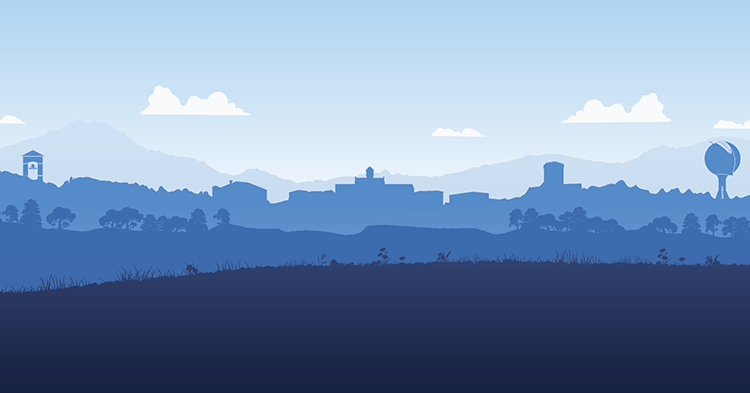Online Program Faculty Information
| Term | Course Coordinators Master Updates Window | Course Copy Date & Students Loaded (3 wks Prior) | Course Revisions by Instructor & Formstack Form Due (1.5 weeks Prior) | Course Review by Program Coordinator & Approval Due (5 days Prior) | Students Receive Viewing Access | Course Start Date | Add/Drop Date for Students | Course End Dates | Grades Due Date | |
|---|---|---|---|---|---|---|---|---|---|---|
| Spring 2025 | Term 1 | 11/18-12/1/2024 | 12/2/2024 | 12/11/2024 | 1/2/2025 | 1/3/2025 | 1/6/2025 | 1/8/2025 | 2/25/2025 | 2/27/2025 |
| Spring 2025 | Term 2 | 2/3-16/2025 | 2/17/2025 | 2/26/2025 | 3/5/2025 | 3/7/2025 | 3/10/2025 | 3/12/2025 | 4/29/2025 | 5/1/2025 |
| Summer 2025 | Term 3 | 3/31-4/13/2025 | 4/14/2025 | 4/23/2025 | 4/30/2025 | 5/2/2025 | 5/5/2025 | 5/7/2025 | 6/24/2025 | 6/26/2025 |
| Summer 2025 | Term 4 | 5/26-6/8/2025 | 6/9/2025 | 6/18/2025 | 6/25/2025 | 6/27/2025 | 6/30/2025 | 7/2/2025 | 8/19/2025 | 8/21/2025 |
| Fall 2025 | Term 5 | 7/21-8/3/2025 | 8/4/2025 | 8/13/2025 | 8/20/2025 | 8/22/2025 | 8/25/2025 | 8/27/2025 | 10/14/2025 | 10/16/2025 |
| Fall 2025 | Term 6 | 9/15-28/2025 | 9/29/2025 | 10/8/2025 | 10/15/2025 | 10/17/2025 | 10/20/2025 | 10/22/2025 | 12/9/2025 | 12/11/2025 |
Online Faculty Requirements Prior to Teaching an Online Class
Received Username and Password
Our IT department will email your Limestone username and password for your Limestone email, the Halo, and canvas. If you do not receive your username and password, please email the help desk at helpdesk@limestone.edu.
You will use The Halo as the main access point for faculty and student information. Please ensure you log in prior to teaching your course to familiarize yourself with the Halo.
Complete Canvas Training Course
Information about completing the canvas training course was sent to your Limestone email address. This course is required for all new faculty members prior to teaching an online course. Once completed, you will receive course contract, a $75 stipend, and an email confirmation stating it was complete.
Order Textbook for your Class
Please check for your current textbook at LIMESTONE.EDU/BOOKSTORE. Click on the order textbook tab and look up what course you are teaching. You may also contact your Program Coordinator to get the contact information for the publishing representative. If you have questions about the contact information for the Program Coordinator, please reach out to Lori Downey at ldowney@limestone.edu.
Updating Your Course in Canvas
Your course content will be copied into the live course three weeks before the term starts. You will have 1.5 weeks to update the following information:
- Update the syllabus and ensure you have followed the syllabus checklist.
- Add your welcome video and introduction paragraph that describes you and the course under the welcome link on the homepage.
- Check that all web links are active. This can be checked in the course under the settings link on the left taskbar and then select the validate links in content option that is listed on the right side.
- Update the due dates within the course.
- All courses must be published by 5pm the Friday before the term begins. It is important that all courses are updated and ready by this deadline because students gain access to the course the weekend before the course begins.
- Update your Virtual Office Hours information and provide the information that students can use to connect with you virtually by following one of the requirements below:
- One Hour Per Week Virtual Office Hours through one of the following: Teams, Big Blue Button, GoToMeeting, or Zoom.
- Use the Bookings with Me option for students to schedule a virtual appointment with you via Microsoft Teams
- Employ the Appointment Campaign in Navigate (only available for FT faculty and undergraduate courses) for the duration of the course and invite only students in your course(s) to join – this option would be placed in Canvas under Virtual Office Hours.
Important Information to be Successful as an Online Instructor:
Technical Help and Questions
Please reach out to our IT department if you experience any technical issues. They can be reached by phone at 864.488.4032 or emailed at helpdesk@limestone.edu. To change/reset your password please visit the I.T. page where you will find “Password Self-Service” on the right-hand side. When clicked, it directs you to all the info you need to set up your account for a password reset, if you haven’t already, OR to reset your password.
Canvas also offers 24/7 technical support if you are experiencing issues with canvas. Any student or faculty needing assistance with the use of Canvas can contact them at support@instructure.com. Please make sure you reach out to Canvas first and if they cannot assist, they will then route you to Limestone’s Help Desk.
Students Withdrawing from Class
Students must initiate the withdrawal process by completing the “Withdrawal From Class” form located in the Halo under the student resources tab in the online programs forms.
If a student in your online class submits the withdrawal form, please follow the below steps:
- After completion of the form, a copy will be emailed to the professor for a grade of “W”, “WP” or “WF” to be awarded. You will issue the W, WP, or WF in the Halo under grade entry for the class.
- Online Program Students will be allowed to withdraw through the 4th week of class at 5:00 pm, EST. with a grade of "W", which will have no impact on their grade point average (GPA).
- After the 4th week, students can withdraw with a grade of "WP" or "WF", which could impact their grade point average (GPA).
- Under no circumstances is a professor allowed to award a withdrawal grade without using the appropriate form. If a student emails you regarding withdrawing from your class, please instruct them that they must complete the form.
- If a student does not complete any of their assignments, then they will be awarded an “F” for the class. For students that receive a F or WF in the course, The last date of academic activity will need to be listed in the Halo under the grade entry section. This date must fall within the course enrollment dates.
Last Date of Academic Activity Form
The last date of academic activity form must be submitted for students that receive a failing grade in a course. The form is in the Halo under the faculty/staff resources tab and faculty resources link in the top left corner. Once a final grade has been entered, if the form is needed, the students’ name will appear. Instructors will need to choose that student's name and complete the form.
Issuing an Incomplete in the Course
- A mark of "I" is requested by the student and approved by the instructor and the Dean, when due to extenuating circumstances such as illness, a student is unable to complete the work assigned in a course.
- It is understood that to receive a mark of "I", all completed work (minimum of 75%) in the course must collectively be at passing level or above.
- The mark of “I” must be removed within 30 days from the end of term.
- Failure to complete required work will result in a grade of “F”.
- An incomplete must be requested at least one week before the class end date.
- Students cannot withdraw from a class after an "I" has been issued.
- In determining the Grade Point Average the mark of “I” (Incomplete) will not be considered.
Entering Grades
- Finals grades must be entered in The Halo within 48 hours of the last class. You do not have to enter grades for the entire class at one time.
- Contact the Registrar's office immediately should you have any difficulty in submitting grades.
- It is imperative that grades are entered by the deadline stated in your contract because it impacts other tasks, such as probation, suspension and scholarship awards, which must be completed.
- Failure to enter grades by the required deadline may impact future contract offers.
- All grades will be due by 11:59 p.m. on Thursday after the term ends.
Information from the Equity and Inclusion Office
The Equity and Inclusion Office is committed to assisting all students with removing barriers that could impede their personal development and academic success. Through services such as those provided by Accessible Education, the Learning Enrichment and Achievement Program (LEAP), SaintsFIRST, and International Student Support, Equity and Inclusion team members strive to empower and position students for an optimal collegiate experience. Students in need of assistance as a result of a disability (physical, mental, or learning) or being an international or first-generation, or any other circumstance that may impact their academic performance are encouraged to contact the Equity and Inclusion Office to discuss their needs.
- If a student in your class indicates they have a disability and requests an accommodation, these steps must be followed:
- Ask the student if they have been in communication with the Equity and Inclusion Office
- If the student has NOT communicated with Equity and Inclusion, you should provide the student with the contact information below so that the student may contact the office.
- Tawana Scott, Director of Equity and Inclusion, 864-488-8377, tlscott@limestone.edu.
- You are NEVER to offer any accommodations to a student if you do not have the official accommodation letter from the Equity and Inclusion Office.
- If the student has completed the intake process with Equity and Inclusion, you will receive an email from Equity and Inclusion detailing the approved accessible education services for that semester.
- You can only provide the accessible education services allowed on the letter sent to you by Equity and Inclusion
- Should the student request additional accessible education services, you cannot provide them unless you receive a revised letter from Equity and Inclusion.
Online Program Test Proctoring Information
Limestone University’s online program uses Respondus LockDown Browser and Monitor as a more efficient and convenient way to maintain academic integrity in online and hybrid courses. Although there is not a human watching you take your exam, the software will record audio and video during the exam, so make sure you’re following the guidelines set by your instructor while testing. The service is fully integrated within Canvas and available 24/7.
For more information about Respondus, see the Respondus Student Quick Start Guide and see Limestone's Online Test Proctoring page.
Library Resources
With Canvas, a librarian can provide library instruction services for the online program. In addition to Library Course Guides and face-to-face instruction, the library also offers the following:
- Online Instruction for Your Class: The librarian will remotely connect to your course synchronously (via MS Teams, Canvas Conference, or Zoom) or offer asynchronous webinar options for students to attend on their own time. To request library instruction, please complete this form:
Library Instruction Request Form or email Chloe Hoyle cflournoy@limestone.edu. - Online Embedded Librarian: Add a librarian as a teaching assistant to your Canvas course by emailing the request to Chloe Hoyle at cflournoy@limestone.edu. The librarian can add links to library resources, host discussions on scholarly research and how to find information, email students about specific library resources relating to course assignments, answer questions, and more.
- Customized Instruction Videos or Tutorials: Request a specific tutorial video or series of videos for your class. The librarian will provide a link that can be uploaded in Canvas for students to view as required. See the Library’s YouTube page for examples and to view our current tutorials and webinars. Contact Chloe for more information at cflournoy@limestone.edu.
Additional library services are detailed in the Library Services for Faculty page. Please contact the Library Director, Lizah Ismail, if you have further questions about library services.
Online Faculty Expectations and Requirements:
Please carefully review the list of expectations below for all faculty teaching online courses. The expectations were written and approved by Limestone University faculty and are intended to ensure that our online courses provide students with a high-quality learning experience. You will find these expectations referenced in your contract for teaching Limestone Online courses. Please ensure that each course you teach is in compliance with the expectations below. Should you have any questions about how to adjust your course to meet these standards, contact your Program Coordinator or Department chair for assistance. If you have any other questions, please contact Lori Downey at ldowney@limestone.edu.
**Failure to follow the online course expectations and requirements will result in disciplinary action detailed in the Faculty/Staff handbook, https://fac-staff-hb.limestone.edu/evaluation-faculty.
- All online faculty will have access to their course 3 weeks before a term starts, and you will have 1.5 weeks after gaining access to update the course. Please reference detailed information about course requirements prior to the term starting under the online faculty requirements prior to teaching an online class section. Faculty teaching each term, will complete the Limestone Online Syllabus and Course Checklist Form by the deadlines provided in the schedule above. The submission will be sent to the program coordinator to ensure courses are set up correctly. Reminders about the completion of the form and deadlines will be sent out prior to each term to all instructors and program coordinators.
- Faculty Engagement: All online faculty must ensure they engage in each of their courses weekly by employing a minimum of three forms of course engagement such as, but not limited to, the below:
- Weekly Announcement(s) - Post reminders and announcements, summaries of academic growth and observed challenges, and overall student encouragement to establish your ongoing presence and support.
- Assessment Feedback – Beyond a Grade! Provide assessment/assignment/project individual student feedback for graded and/or draft submitted work.
- Discussion Board Posts - Provide a summary post of your observations from their posts (celebrations, challenges, misconceptions), share “food for thought” to encourage further topic discussion and reflection, etc. on any assigned discussion board post for that week within the discussion board (this, too, establishes faculty presence and support).
- Videos - Post a video to introduce a module or topic for the week; to teach a mini-lesson or conduct a demo.
- Host a Weekly Optional Live Course Session - If your course is a gatekeeper or difficult content that may need F2F support, offer an optional live course session specific to the topic or culminating assignment to show examples, demo how-tos, talk through misconceptions.
- Individual Student Canvas Email Communication - Send out email alerts to students struggling with ways to assist, support, or provide feedback on how to recover.
- Faculty members are expected to respond to all student communications within 24 hours.
- Faculty are expected to provide meaningful, detailed, and timely feedback to students. Clear criteria should be included in the course regarding the basis of evaluation of all graded assignments, discussion, wiki, blog, etc. such as a rubric and/or a list of criteria with associated point values. Feedback should include the use of the rubric/criteria in the explanation. All assignments are to be graded within one week of the due date.
- The faculty’s policy on accepting late submissions must be clearly stated in the course and/or syllabus.
- Each course must include at least two proctored exams by Respondus, typically a midterm in the 4th week, and a final exam in the last week.
- The Canvas grade book or the grade book provided by department approved software (e.g., Hawkes, SAM, etc.) must be used in recording and posting all student grades.
- Faculty members are required to submit the Last Date of Academic Activity for every student receiving a W or an F in an online course.
- Final grades must be posted in the Halo no later than 48 hours following the end of the course.
- Issuing an Alert for retention purposes will allow the student’s advisor to intervene with the online students that are not performing well in their classes and discuss their options. You may access navigate using this link: https://www.limestone.edu/navigate/faculty-and-staffor by logging into The Halo. Please keep in mind that the online courses still do not display correctly in Navigate. For example, if two different professors are teaching the same course (different section numbers), both professors’ names show up on the student’s schedule (see photo one). All students enrolled in the course (all sections) show up on the professor’s “assigned students” list in Navigate. The professors will need to know from Canvas which students are in their course. During Summer terms 3 & 4, undergraduate faculty will use the Online and Graduate Retention Report Form. All other terms 5,6,1, & 2 please issue an alert in Navigate.
**Please note: Any graduate faculty will continue to use the Online and Graduate Retention Report Form for graduate students only for all terms. This form is also found in The Halo.
- Positive Alerts:The Navigate platform has exciting new updates and features. We added two positive alerts in the Navigate platform, both indicated with the phrase ‘High Five.’ When you issue one of the High Five alerts, the student’s advisor, coach, and Student Success team members are notified and the student receives an email from me that says:
- High Five – Class Participation/Engagement: Your professor, {$completer_name}, gave you a high-five for your recent class participation in {$course_name}-{$course_number}! Engagement with your professor and classmates during class is instrumental for your academic success - keep up the great work!
- High Five – Improved Academic Performance: Your professor, {$completer_name}, gave you a high-five for improving your academic performance in {$course_name}-{$course_number}! Keep up the great work and continue to put in the effort - it is paying off!
- Positive Alerts:The Navigate platform has exciting new updates and features. We added two positive alerts in the Navigate platform, both indicated with the phrase ‘High Five.’ When you issue one of the High Five alerts, the student’s advisor, coach, and Student Success team members are notified and the student receives an email from me that says:
- Online Faculty Requirements Prior to Teaching an Online Class
Received Username and Password
Our IT department will email your Limestone username and password for your Limestone email, the Halo, and canvas. If you do not receive your username and password, please email the help desk at helpdesk@limestone.edu.
You will use The Halo as the main access point for faculty and student information. Please ensure you log in prior to teaching your course to familiarize yourself with the Halo.
Complete Canvas Training Course
Information about completing the canvas training course was sent to your Limestone email address. This course is required for all new faculty members prior to teaching an online course. Once completed, you will receive course contract, a $75 stipend, and an email confirmation stating it was complete.
Order Textbook for your Class
Please check for your current textbook at LIMESTONE.EDU/BOOKSTORE. Click on the order textbook tab and look up what course you are teaching. You may also contact your Program Coordinator to get the contact information for the publishing representative. If you have questions about the contact information for the Program Coordinator, please reach out to Lori Downey at ldowney@limestone.edu.
Updating Your Course in Canvas
Your course content will be copied into the live course three weeks before the term starts. You will have 1.5 weeks to update the following information:
- Update the syllabus and ensure you have followed the syllabus checklist.
- Add your welcome video and introduction paragraph that describes you and the course under the welcome link on the homepage.
- Check that all web links are active. This can be checked in the course under the settings link on the left taskbar and then select the validate links in content option that is listed on the right side.
- Update the due dates within the course.
- All courses must be published by 5pm the Friday before the term begins. It is important that all courses are updated and ready by this deadline because students gain access to the course the weekend before the course begins.
- Update your Virtual Office Hours information and provide the information that students can use to connect with you virtually by following one of the requirements below:
- One Hour Per Week Virtual Office Hours through one of the following: Teams, Big Blue Button, GoToMeeting, or Zoom.
- Use the Bookings with Me option for students to schedule a virtual appointment with you via Microsoft Teams
- Employ the Appointment Campaign in Navigate (only available for FT faculty and undergraduate courses) for the duration of the course and invite only students in your course(s) to join – this option would be placed in Canvas under Virtual Office Hours.
- Important Information to be Successful as an Online Instructor:
Technical Help and Questions
Please reach out to our IT department if you experience any technical issues. They can be reached by phone at 864.488.4032 or emailed at helpdesk@limestone.edu. To change/reset your password please visit the I.T. page where you will find “Password Self-Service” on the right-hand side. When clicked, it directs you to all the info you need to set up your account for a password reset, if you haven’t already, OR to reset your password.
Canvas also offers 24/7 technical support if you are experiencing issues with canvas. Any student or faculty needing assistance with the use of Canvas can contact them at support@instructure.com. Please make sure you reach out to Canvas first and if they cannot assist, they will then route you to Limestone’s Help Desk.
Students Withdrawing from Class
Students must initiate the withdrawal process by completing the “Withdrawal From Class” form located in the Halo under the student resources tab in the online programs forms.
If a student in your online class submits the withdrawal form, please follow the below steps:
- After completion of the form, a copy will be emailed to the professor for a grade of “W”, “WP” or “WF” to be awarded. You will issue the W, WP, or WF in the Halo under grade entry for the class.
- Online Program Students will be allowed to withdraw through the 4th week of class at 5:00 pm, EST. with a grade of "W", which will have no impact on their grade point average (GPA).
- After the 4th week, students can withdraw with a grade of "WP" or "WF", which could impact their grade point average (GPA).
- Under no circumstances is a professor allowed to award a withdrawal grade without using the appropriate form. If a student emails you regarding withdrawing from your class, please instruct them that they must complete the form.
- If a student does not complete any of their assignments, then they will be awarded an “F” for the class. For students that receive a F or WF in the course, The last date of academic activity will need to be listed in the Halo under the grade entry section. This date must fall within the course enrollment dates.
Last Date of Academic Activity Form
The last date of academic activity form must be submitted for students that receive a failing grade in a course. The form is in the Halo under the faculty/staff resources tab and faculty resources link in the top left corner. Once a final grade has been entered, if the form is needed, the students’ name will appear. Instructors will need to choose that student's name and complete the form.
Issuing an Incomplete in the Course
- A mark of "I" is requested by the student and approved by the instructor and the Dean, when due to extenuating circumstances such as illness, a student is unable to complete the work assigned in a course.
- It is understood that to receive a mark of "I", all completed work (minimum of 75%) in the course must collectively be at passing level or above.
- The mark of “I” must be removed within 30 days from the end of term.
- Failure to complete required work will result in a grade of “F”.
- An incomplete must be requested at least one week before the class end date.
- Students cannot withdraw from a class after an "I" has been issued.
- In determining the Grade Point Average the mark of “I” (Incomplete) will not be considered.
Entering Grades
- Finals grades must be entered in The Halo within 48 hours of the last class. You do not have to enter grades for the entire class at one time.
- Contact the Registrar's office immediately should you have any difficulty in submitting grades.
- It is imperative that grades are entered by the deadline stated in your contract because it impacts other tasks, such as probation, suspension and scholarship awards, which must be completed.
- Failure to enter grades by the required deadline may impact future contract offers.
- All grades will be due by 11:59 p.m. on Thursday after the term ends.
Information from the Equity and Inclusion Office
The Equity and Inclusion Office is committed to assisting all students with removing barriers that could impede their personal development and academic success. Through services such as those provided by Accessible Education, the Learning Enrichment and Achievement Program (LEAP), SaintsFIRST, and International Student Support, Equity and Inclusion team members strive to empower and position students for an optimal collegiate experience. Students in need of assistance as a result of a disability (physical, mental, or learning) or being an international or first-generation, or any other circumstance that may impact their academic performance are encouraged to contact the Equity and Inclusion Office to discuss their needs.
- If a student in your class indicates they have a disability and requests an accommodation, these steps must be followed:
- Ask the student if they have been in communication with the Equity and Inclusion Office
- If the student has NOT communicated with Equity and Inclusion, you should provide the student with the contact information below so that the student may contact the office.
- Tawana Scott, Director of Equity and Inclusion, 864-488-8377, tlscott@limestone.edu.
- You are NEVER to offer any accommodations to a student if you do not have the official accommodation letter from the Equity and Inclusion Office.
- If the student has completed the intake process with Equity and Inclusion, you will receive an email from Equity and Inclusion detailing the approved accessible education services for that semester.
- You can only provide the accessible education services allowed on the letter sent to you by Equity and Inclusion
- Should the student request additional accessible education services, you cannot provide them unless you receive a revised letter from Equity and Inclusion.
Online Program Test Proctoring Information
Limestone University’s online program uses Respondus LockDown Browser and Monitor as a more efficient and convenient way to maintain academic integrity in online and hybrid courses. Although there is not a human watching you take your exam, the software will record audio and video during the exam, so make sure you’re following the guidelines set by your instructor while testing. The service is fully integrated within Canvas and available 24/7.
For more information about Respondus, see the Respondus Student Quick Start Guide and see Limestone's Online Test Proctoring page.
Library Resources
With Canvas, a librarian can provide library instruction services for the online program. In addition to Library Course Guides and face-to-face instruction, the library also offers the following:
- Online Instruction for Your Class: The librarian will remotely connect to your course synchronously (via MS Teams, Canvas Conference, or Zoom) or offer asynchronous webinar options for students to attend on their own time. To request library instruction, please complete this form:
Library Instruction Request Form or email Chloe Hoyle cflournoy@limestone.edu. - Online Embedded Librarian: Add a librarian as a teaching assistant to your Canvas course by emailing the request to Chloe Hoyle at cflournoy@limestone.edu. The librarian can add links to library resources, host discussions on scholarly research and how to find information, email students about specific library resources relating to course assignments, answer questions, and more.
- Customized Instruction Videos or Tutorials: Request a specific tutorial video or series of videos for your class. The librarian will provide a link that can be uploaded in Canvas for students to view as required. See the Library’s YouTube page for examples and to view our current tutorials and webinars. Contact Chloe for more information at cflournoy@limestone.edu.
Additional library services are detailed in the Library Services for Faculty page. Please contact the Library Director, Lizah Ismail, if you have further questions about library services.
- Online Faculty Expectations and Requirements:
Please carefully review the list of expectations below for all faculty teaching online courses. The expectations were written and approved by Limestone University faculty and are intended to ensure that our online courses provide students with a high-quality learning experience. You will find these expectations referenced in your contract for teaching Limestone Online courses. Please ensure that each course you teach is in compliance with the expectations below. Should you have any questions about how to adjust your course to meet these standards, contact your Program Coordinator or Department chair for assistance. If you have any other questions, please contact Lori Downey at ldowney@limestone.edu.
**Failure to follow the online course expectations and requirements will result in disciplinary action detailed in the Faculty/Staff handbook, https://fac-staff-hb.limestone.edu/evaluation-faculty.
- All online faculty will have access to their course 3 weeks before a term starts, and you will have 1.5 weeks after gaining access to update the course. Please reference detailed information about course requirements prior to the term starting under the online faculty requirements prior to teaching an online class section. Faculty teaching each term, will complete the Limestone Online Syllabus and Course Checklist Form by the deadlines provided in the schedule above. The submission will be sent to the program coordinator to ensure courses are set up correctly. Reminders about the completion of the form and deadlines will be sent out prior to each term to all instructors and program coordinators.
- Online faculty must provide a minimum of one hour of virtual live office hours per week or have virtual appointments available for students each week.
- Faculty Engagement: All online faculty must ensure they engage in each of their courses weekly by employing a minimum of three forms of course engagement such as, but not limited to, the below:
- Weekly Announcement(s) - Post reminders and announcements, summaries of academic growth and observed challenges, and overall student encouragement to establish your ongoing presence and support.
- Assessment Feedback – Beyond a Grade! Provide assessment/assignment/project individual student feedback for graded and/or draft submitted work.
- Discussion Board Posts - Provide a summary post of your observations from their posts (celebrations, challenges, misconceptions), share “food for thought” to encourage further topic discussion and reflection, etc. on any assigned discussion board post for that week within the discussion board (this, too, establishes faculty presence and support).
- Videos - Post a video to introduce a module or topic for the week; to teach a mini-lesson or conduct a demo.
- Host a Weekly Optional Live Course Session - If your course is a gatekeeper or difficult content that may need F2F support, offer an optional live course session specific to the topic or culminating assignment to show examples, demo how-tos, talk through misconceptions.
- Individual Student Canvas Email Communication - Send out email alerts to students struggling with ways to assist, support, or provide feedback on how to recover.
- Faculty members are expected to respond to all student communications within 24 hours.
- Faculty are expected to provide meaningful, detailed, and timely feedback to students. Clear criteria should be included in the course regarding the basis of evaluation of all graded assignments, discussion, wiki, blog, etc. such as a rubric and/or a list of criteria with associated point values. Feedback should include the use of the rubric/criteria in the explanation. All assignments are to be graded within one week of the due date.
- The faculty’s policy on accepting late submissions must be clearly stated in the course and/or syllabus.
- Each course must include at least two proctored exams by Respondus, typically a midterm in the 4th week, and a final exam in the last week.
- The Canvas grade book or the grade book provided by department approved software (e.g., Hawkes, SAM, etc.) must be used in recording and posting all student grades.
- Faculty members are required to submit the Last Date of Academic Activity for every student receiving a W or an F in an online course.
- Final grades must be posted in the Halo no later than 48 hours following the end of the course.
- Issuing an Alert for retention purposes will allow the student’s advisor to intervene with the online students that are not performing well in their classes and discuss their options. You may access navigate using this link: https://www.limestone.edu/navigate/faculty-and-staffor by logging into The Halo. Please keep in mind that the online courses still do not display correctly in Navigate. For example, if two different professors are teaching the same course (different section numbers), both professors’ names show up on the student’s schedule (see photo one). All students enrolled in the course (all sections) show up on the professor’s “assigned students” list in Navigate. The professors will need to know from Canvas which students are in their course. During Summer terms 3 & 4, undergraduate faculty will use the Online and Graduate Retention Report Form. All other terms 5,6,1, & 2 please issue an alert in Navigate.
**Please note: Any graduate faculty will continue to use the Online and Graduate Retention Report Form for graduate students only for all terms. This form is also found in The Halo.
- Positive Alerts:The Navigate platform has exciting new updates and features. We added two positive alerts in the Navigate platform, both indicated with the phrase ‘High Five.’ When you issue one of the High Five alerts, the student’s advisor, coach, and Student Success team members are notified and the student receives an email from me that says:
- High Five – Class Participation/Engagement: Your professor, {$completer_name}, gave you a high-five for your recent class participation in {$course_name}-{$course_number}! Engagement with your professor and classmates during class is instrumental for your academic success - keep up the great work!
- High Five – Improved Academic Performance: Your professor, {$completer_name}, gave you a high-five for improving your academic performance in {$course_name}-{$course_number}! Keep up the great work and continue to put in the effort - it is paying off!
- Positive Alerts:The Navigate platform has exciting new updates and features. We added two positive alerts in the Navigate platform, both indicated with the phrase ‘High Five.’ When you issue one of the High Five alerts, the student’s advisor, coach, and Student Success team members are notified and the student receives an email from me that says: